Respond to Renewal approval requests
There are two tasks that require approvals in the Contract Renewal activity in P2i, the Assess Contract Renewal task and the Attach supplier renewal supporting documents and finalise recommendation task.
Assess Contract Renewal task
To complete the Assess Contract Renewal task, the P2i Contract Officer must submit a request for approval to the P2i Senior Director and the P2i Budget Officer. Included with the approval request are:
- the contract (copied from the original),
- the needs and demand analysis,
- and the following task instructions:
By approving this service renewal request, you acknowledge:
1. Service renewal documents have been reviewed, and
2. Supplier renewal assessment can progressIf you reject, please provide comment when prompted.
The approval request comes as an email notification to the selected P2i Senior Director with a link to the approval task. On completion of the approval request, a notification is sent to the P2i Budget Officer. The P2i Senior Director must approve the request before it goes to the P2i Budget Officer. The P2i Senior User receives a notification that the request has been approved or denied.
Attach supplier renewal supporting documents and finalise recommendation task
To complete the Attach supplier renewal supporting documents and finalise recommendation task, the P2i Contract Officer must submit a request for approval to the P2i Director, P2i Budget Officer, P2i Senior User and P2i Senior Director
. Included with the approval request are:
- the contract (copied from the original),
- documents supporting the approval of the renewal,
- and the following task instructions:
By approving this Supplier renewal request, you acknowledge:
1. Funding has been approved by appropriate financial delegate
2. Renewal documents have been reviewed, and
3. Contract renewal can progress per the FMA recommendationIf you reject, please provide comment when prompted.
The approval request comes as an email notification to the selected P2i Director with a link to the approval task. On completion of the approval request, a notification is sent to the P2i Budget Officer, then the P2i Senior User and finally the P2i Senior Director. The P2i Contract Officer receives a notification that the request has been approved or denied.
To respond to an approval request:
-
Click the task link in the email and login to P2i.

-
Use the Departmental Staff Login button to access the approval request.
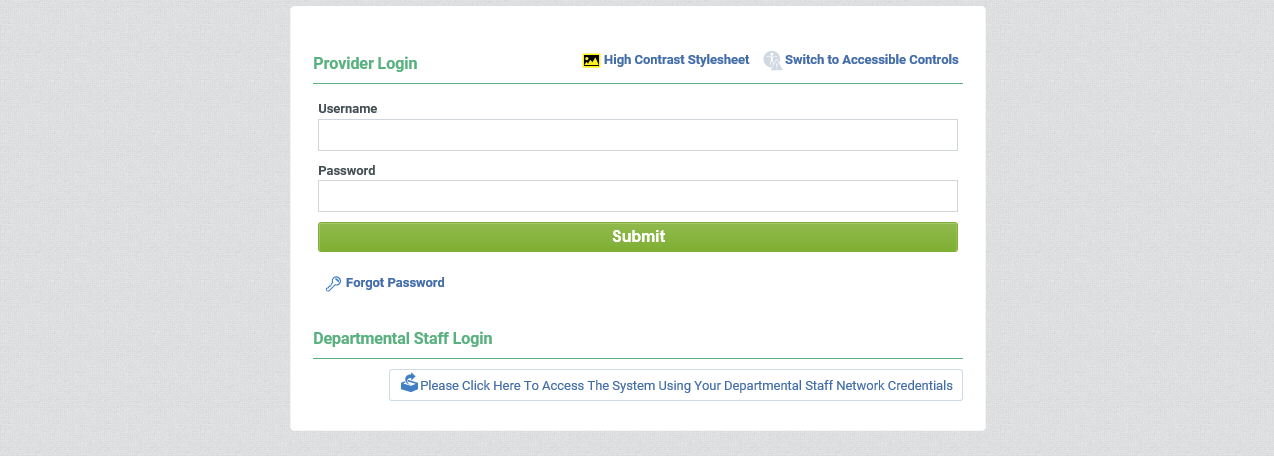
-
Click the Go To Task Detail button.

-
Scroll down to the Objects in the Task section and open the contract.

-
Review the details of the contract.
-
Click Back to List to return the Task Detail screen.

-
Click Go to Pending Request to return to the request screen.

-
Click the link to the Renewal Assessment Documents to open a Summary view.

-
Scroll down to access the attached documents.
Tip Click the links to the documents to open them.
-
Click the Close button to close the Summary and return to the task.

-
Click the link to the Renewal Contract to open a Summary view.

-
Click the Close button to close the Summary and return to the task.

Denying an Approval Request
-
Select Denied from the Approval Response list.
-
Enter a Comment specifying the reason for denying the approval request.
Tip You can add response attachments to the approval response. Click to attach file, drag and drop the file and click Confirm.
-
Click Confirm to complete the approval request.

Note A notification has been sent to the P2i Contract Officer to inform them that the approval request has been denied.
Approving an Approval Request
-
Select Approved from the Approval Response list.
-
Enter an optional Comment.
Tip You can add response attachments to the approval response. Click to attach file, drag and drop the file and click Confirm.
-
Click Confirm to complete the approval request.

Note A notification has been sent to the P2i Contract Officer to inform them that the approval request has been approved. A notification has been sent to the P2i Budget Officer to inform them that they have an approval request.